Standards
Activities repeated over and over, like lunch time or group discussion
- Standards
- Afternoon Break
- Backlog
- Blockers!
- Break
- Check module success criteria
- Coding 101
- Community Lunch
- Coursework
- Creating test files
- Demo
- Energiser
- Evaluate
- Experts AMA
- Games, rules, logic, and strategy
- Get a copy of How Computers Really Work
- Group Discussion
- Group discussion: Working with others
- Hear from an Intro to Programming graduate
- House Rules
- Kata
- Learn by Teaching
- Linting and formatting
- Local Block
- Mentored code review
- Morning Break
- Morning orientation
- Name tags
- Optional: Socialise!
- PD Placeholder
- Play Wordle
- Prep dir
- Register
- Retro: Start / Stop / Continue
- Search terms
- Setup project teams
- Spaced Repetition
- Standup
- Study Group
- Telephone
- Understanding Requirements
- Useful Links
- User stories
- Using GitHub
- Weekly tasks for your community
- Workshop Activity
- Wrap
- Wrap Party
Standards block viewer
This block viewer lets you flick through all the existing blocks in the Standards folder so you can choose what parts to add to your pages and what parts you might want to create, revise, or leave out.
It's literally just an alphabetical list of whatever is in this folder.
Afternoon Break
Please feel comfortable and welcome to pray at this time if this is part of your religion.
If you are breastfeeding and would like a private space, please let us know.
Backlog
In software development, we break down complex projects into smaller, manageable parts, which we work on for a week or two. These periods are called “sprints.”
A sprint backlog is like a to-do list. It lists what the team has decided to work on this sprint. It’s chosen from a larger list, usually called the “product backlog,” which holds the entire project to-do list.
In this course, the backlog is a set of work designed to build understanding beyond the concepts introduced in the course prep. For your course, we have prepared a backlog of mandatory work for each sprint. You will copy these tasks into your own backlog. You can also add any other tickets you want to work on to your backlog, and schedule all of the tasks according to your own goals and capacity. Use your planning board to do this.
You will find the backlog in the Backlog view on every sprint.
Copy the tickets you are working on to your own backlog. Organise your tickets on your board and move them to the right column as you work through them. Here’s a flowchart showing the stages a ticket goes through:
🕹️Backlog (30 minutes)
- Find the sprint backlog
- Copy your tickets to your own backlog
- Organise your tickets on your board
Blockers!
Learning Objectives
🕹️Activity 25 minutes
In groups or breakout rooms of 4 trainees maximum.
One person will share their screen and be the driver. The driver can only move the pieces where you are told by the navigators. The driver cannot make any decisions!
The others will be the navigators. Together, the navigators must figure out a strategy to unblock the car, and tell the driver how to do it!
Each person must drive, so set a timer for 5 minutes per round and then swap.
Reflection
Back in the main room.
Discussion 20 minutes
You can do this workshop in person, online, or a mix of both. You can run this workshop completely offline using this kit: Rush Hour.
Start on Level 6 or above and get everyone to load the page before you go into breakout rooms/groups.
Facilitator Check in questions
Model ways of thinking about the game strategically instead of just trying stuff randomly
- Which car is the blocker? Everyone guess!
- What shall we do first?
- What do you notice about the cars? Are they different sizes?
- What do you notice about the board? What does this mean for our choices?
- Is it frustrating being the driver?
- Are we there yet? Shall we play another round?
- What one thing shall we say we noticed about this game, back in the main room?
Evolve the game
Evolve the game each time you play to guide the players to insights
- Round 2: You must discuss for 1 minute before you make any moves
- Round 3: A single navigator can make no more than three moves in one go
- Round 4: Try to solve the puzzle in as few moves as you can
Example reflection
This game interests me because to be successful you have to identify the blockers, which is something we all need to get better at. In this game, the blocker is often not the immediately obvious car ‘in the way’. To find it you might have to trace backwards around the board, thinking: to move this one I need to move that one, to move that one, I need to move this next one… And then you need to explain that to your team!
It’s a good reflection on blockers and planning.
More resources
- Backup alternative online game: https://www.crazygames.com/game/rush-hour-online
- Physical version of this game: https://www.thinkfun.com/products/rush-hour/
Break
A quick break of fifteen minutes so we can all concentrate on the next piece of work.
Check module success criteria
Use this time to check over the success page this module. You can find the module success page at the top level of your module
Coding 101
What we will learn today?
- What is a computer program?
- Getting started with JavaScript
What is a computer program
Intro to programming logic – Making a sandwich (Source: http://static.zerorobotics.mit.edu/docs/team-activities/ProgrammingPeanutButterAndJelly.pdf)
- Ask the trainees what they think a program is at its most basic level
- Guide, if necessary, towards the idea that its instructions or an action etc.
- Focus on the idea of instructions:
- Explain that like with a physical activity - tools and steps are required to carry out instructions
- Introduce the group activity of programming the activity of making a sandwich
- Ask the trainees what items we will need to make a sandwich:
- As they shout them out list them on the screen for the whole class to see
- Introduce the concept of objects and classes. Tie into the idea of how in a program these would be the ’tools’ required for an activity and how for our sandwich making task the items we have listed previously are our classes
- Now that we have all of the tools we need to make a sandwich ask the trainees
to shout out what they think the first step or instruction is:
- Write the instruction out on the screen and ask the trainees which object would be needed to carry out that instruction
- Copy the instruction and place it under the object that the trainees have decided is responsible for it and introduce the idea of methods
- Continue asking the trainees for instructions and listing them under the objects that would be responsible for them (in the case where two objects are required to carry out an instruction try and break it down further with the trainees until only one object is responsible for any one instruction – could be a good way to introduce the idea of how specific you need to be in programming and the concepts that are detailed in the source example of this exercise)
- Once the trainees are satisfied with the instructions take the best formed class and ask the trainees to come up with a one word summary for each instruction that is has. Explain the benefits of well named methods in programming and (maybe?) touch on naming conventions.
Getting started with JavaScript
We will spend most of this lesson in Codepen. To get started, go to https://codepen.io/pen to create a new Pen. On the bottom left, click the “Console” button to open the console.
You can place your cursor right behind the > sign. Type a simple expression,
such as 2 + 2 and hit enter. You will see expression, as well as its result,
in the window above.
You will be able to follow most of this session along just entering expressions in the console like this.
Variables and assignments
For an expression or a value to be of any use to us, we need to store it in a variable.
Variables have a name (identifier) that we can use to refer to a value. You can assign a value to a variable with the following statement:
var x = 3;
^ ^ ^ ^
| | | value
| | assignment operator
| identifier
declaration statement
Let’s break this statement down:
var: With thevarstatement we tell the JavaScript engine thatxis now a variablex: The variable name/identifier. It can be short or long, but must not contain spaces and must not start with a number.=: The equal sign is the assignment operator3: The value that we assign to the variable. This can be any number, string or boolean, or any more complex data type that we will introduce later. You can also use an existing variable here.;: THe semicolon is not strictly needed, but is generally used to terminate a statement.
Now you can use the identifier instead of the actual value in an expression:
x + x, x * x, console.log(x)
Simple data types & Expressions
Numbers
Let’s start with something seemingly simple - numbers. Here are some:
1;
15;
3195803798;
1.4;
0.0000005;
0 - 23;
You will see that there are whole numbers (no decimal point) and real numbers (decimal point), which in JavaScript are so-called “floating point” numbers. Numbers can be positive or negative and they support all the basic math operators that you would expect:
2 + 2; // 4
2 - 5; // -3
2 * 3; // 6
10 / 2; // 5
3 * -2; // -6
Operators have the same precedence as in algebra: * and / have higher
precedence than + and -.
- TODO: Do math exercise
- TODO: What about Infinity, Math.PI, IEEE floating points, NaN
Strings
Strings represent any sort of text. They are delimited by single quotes (') or
double quotes (”) and can be of any length.
""; // empty string
""; // empty string
"Hello";
"I am learning JavaScript";
'It\'s been a great journey so far!';
"Double quotes work as well";
If you need single or double quotes inside the string, you need to “escape” them by putting a backslash in front of them. If you don’t do this, the JavaScript engine will think the string ends here, because it encounters a quote.
The most common operation on strings is to append one string to another. This is
called string concatenation. It’s achieved by the plus (+) operator:
"Hello" + "World"; // "HelloWorld"
- TODO: Introduce string concatenation
- TODO: What about basic string functions, like substr, replace etc?
Booleans
Booleans are a data type that
can only have two values: true and false.
Like numbers, they can be combined using operators, but there are different operators for booleans (analogous to Boolean algebra). The most important ones are:
!(NOT), which negates a value:
!true; // false
!false; // true
&&(AND), which is only true if both operands are true:
false && false; // false
true && false; // false
false && true; // false
true && true; // true
||(OR), which is true if at least one of the operands is true:
false && false; // false
true && false; // true
false && true; // true
true && true; // true
TODO: When to introduce truthiness and falsiness? Probably in comparisons?
Exercise: Put simple mathematical expressions into the console:
2 * 2,2 + 2,5 * 7 - 13> Exercise: Calculate the area of a circle (r * r * pi). Do a quick Google search on how to use PI in JavaScript.See what happens when you “add” two strings together
Research the JS Math library. sqrt, floor, ceil, round
Write an expression that outputs the percentage of trainees who are female. Make it so it outputs it as
58%, and make sure you use the actual numbers of women and the total number of trainees. Solution:console.log(Math.round(7 / 17 * 100) + "%");
From REPL to console.log
- Single expressions are not very useful, you want to write applications
- More than one statement? Move it to the
JSbox in Codepen - Now you don’t get any immediate feedback
- Use
console.logto print to the console:console.log(3 + 3); - Write statements below each other
THOUGHT: Codepen does not have a “run” button, so it’s quite intransparent when it actually re-runs a program. Maybe a different tool is better? A simple jsbin configuration, maybe?
Community Lunch
Every Saturday we cook and eat together. We share our food and our stories. We learn about each other and the world. We build community.
This is everyone’s responsibility, so help with what is needed to make this happen, for example, organising the food, setting up the table, washing up, tidying up, etc. You can do something different every week. You don’t need to be constantly responsible for the same task.
Coursework
You can use this time to work on the issues in your backlog. Now is the time to focus on your blockers and overcome these challenges with support from the community. Remember to focus on your 🔑 issues first before focusing on other Mandatory assignments from your backlog.
Creating test files
Learning Objectives
📄 Create files for the first problem
Find the first problem in your prep for this module and create the files you’ll need to work on it.
- In your
prepdirectory, create a test file for the problem. For example, if the first problem is about calculating the mean, you would create a file calledmean.test.js. - In your
prepdirectory, create a matching file for the problem. For example,mean.js.
Do this in your VSCode terminal by running the following commands:
touch mean.test.js
touch mean.js
In the same directory, open your test file by running:
code mean.test.js
You’ll be writing in a “test driven development” style. This means you will write a test for the problem first, then write the code to make the test pass.
Demo
At The Docs we expect you to demo your work to the class. You must have many opportunities to practice how to clearly and simply explain your work to others. This is really important both for interviews and for getting promoted later on.
⏰ Timekeeper
The timekeeper will keep the groups on track.
Split randomly into groups of no more than 5 people. Each person will have 2 minutes to demo their work to the group. After the demo, the group will give feedback for 5 minutes. Then the next person will demo their work.
🧑🏼🎓 Trainees
1. Demo
You will demo your work to the group. You will have 2 minutes to explain what you did and why. It’s ok to show broken code or code that doesn’t work yet. Just make sure your demo is interesting.
2. Feedback
After the demo, the group will give you feedback for up to 5 minutes. It’s smart to suggest what kind of feedback you want by asking some “generative” questions. For example:
- I wasn’t sure if it makes sense to try X. What do you think?
- I liked the way I did X, but I know there are other approaches, what did you do?
- I found X really confusing, did anyone else have the same problem?
- I wasn’t sure if I explained what an X was very clearly, how could I have explained it better?
💡 Tips:
- Practice your demo before class.
- Keep it simple. Don’t try to show everything you did. Just show one interesting thing.
- Keep it short. Two minutes is enough.
- Explain what you did and why.
- Show your code.
- Ask for feedback.
Energiser
Every session begins with an energiser. Usually there’s a rota showing who will lead the energiser. We have some favourite games you can play if you are stuck.
- Traffic Jam: re-order the cars to unblock yourself
- Telephone: draw the words and write the pictures
- Popcorn show and tell: popcorn around the room and show one nearby object or something in your pocket or bag and explain what it means to you.
Evaluate
You must check in with yourself and evaluate your progress as you move through the course.
Check your progress against your past self: go back to and tackle a problem from a previous part of the course.
🕹️Pair up and check progress
Setup 🧰
- Trainees need to split up into pairs
- In your pairs, nominate a driver and a navigator. A driver will type out the code. A navigator will use the prep to steer you in your solution.
Activity
- Find a problem from 2 modules ago and familiarise yourself with it
- Test and implement a solution to the chosen problem
Pay attention ❗🔍
- Write tests first and run your tests frequently to get feedback
- Swap driver and navigator roles often - perhaps after every test
- Use your unit tests to break down the problem - don’t try implementing everything all at once
- Discuss your strategy together before writing any code
- Check the learning objectives in each block. Do they make sense? Discuss them together as a pair
Experts AMA
🧑🏼🎓 Trainees
(If you don’t have a guest expert, do study group instead.)
Share your questions in a Slack thread by Friday 10am. This is an
🦸🏾 Expert(s)
Read over the questions and prepare your answers before class if possible.
Games, rules, logic, and strategy
We have some favourite games you can play if you are stuck.
- Traffic Jam: re-order the cars to unblock yourself
- Telephone: draw the words and write the pictures
- Set: a game of visual perception
- Mastermind: a game of deduction
- Sudoku: a game of logic
- Mancala: a game of strategy
Get a copy of How Computers Really Work
Throughout this course, we will reference the book How Computers Really Work by Matthew Justice.
You will need a copy. The Docs is working out how to get you a copy if you can’t afford one.
If you buy your own copy from e.g. Amazon, The Docs cannot pay for this.
Group Discussion
- 🎙️ Nominate a facilitator (trainee or volunteer)
- ⏰ Nominate a timekeeper (trainee or volunteer)
🎙️ Facilitator
Your role is make sure that everybody gets the chance to speak. Start the discussion by asking the group:
- What are the key ideas in this sprint that you want to discuss?
- What’s the biggest blocker you have right now?
Invite the group to spend ⏰ 5 minutes writing down key ideas and blockers on a board.
💡Use what works for your team
Vote on the focus
Give the group ⏰ 2 minutes to vote on what to discuss. +1 on the question is fine.
🐇 Begin with the most popular topic
Give the group ⏰ 10 minutes to discuss the most popular topic. Move the discussion on if it gets stuck. If the group is struggling to come up with ideas, ask them to think about:
- What documentation relates to this topic?
- What other problem is this problem like, that you have met before?
- Is there another way to solve this problem?
🕳️ Move on to the next topic
Keep the discussion moving and help the group to stay on track. Your job is to prevent “rabbit holing” on one topic.
⏰ Timekeeper
Keep the discussion on track by keeping an eye on the time. Use a stopwatch and give the group a 30 second warning before the end of the session.
Agenda
-
00:00 - 02:00: Nominate a facilitator and timekeeper -
02:00 - 07:00: Write down key ideas and blockers -
07:00 - 10:00: Vote on the focus -
10:00 - 20:00: Topic 1 -
20:00 - 30:00: Topic 2 -
30:00 - 40:00: Topic 3 -
40:00 - 50:00: Topic 4 -
50:00 - 60:00: Topic 5
Group discussion: Working with others
We’re all here to learn and grow. Our goals are to become self-sufficient - able to do our own work, and get help when we need it.
We’re part of a community. We help each other, but we’re also each trying to learn for ourselves.
Below are a number of scenarios. Have a group discussion about each scenario. What do you think is good and bad about how people are working? What should they do differently? Why?
Spend on each scenario.
1. Working together in a group on a piece of coursework
Amira, Babak, and Charlie are on a call together talking through how to approach a problem.
They each write their own code on their own laptops, but Babak doesn’t think he could solve it on his own. If he deleted his code, and tried to solve it again after the call, he isn’t confident he would be successful. But he’s really eager to complete the sprint and move on to the next topic.
Facilitation hints
- Understanding is more important than speed.
- Deleting and re-trying exercises is a good test of understanding.
- Working together is good, but everyone needs to leave with understanding.
2. Watching someone solve Codewars exercises
Amira, Babak, and Charlie have a call every week where they watch Charlie solve Codewars exercises.
This is good practice for Charlie. And Amira and Babak find it useful to see how Charlie solves the problems.
Facilitation hints
- Working together is good.
- Seeing how other people solve problems can be interesting.
- Taking turns is better than always being in the same roles.
- Everyone can learn from each other.
3. Asking ChatGPT to solve a problem and copy+pasting the answer
Dara is trying to do a piece of coursework, but isn’t sure what code to write. They ask ChatGPT to solve the problem, and copy+paste the solution into a pull request.
Dara is pretty sure they understand the code, but isn’t sure they could write it again from scratch if they needed to.
Facilitation hints
- Deleting and re-trying exercises is a good test of understanding.
- Submitting copy+pasted code is a waste of volunteer time - people spend time reviewing it.
- No one will hire you just to copy+paste from ChatGPT. You need understanding.
- The point of coursework isn’t for you to complete it, it’s for you to learn by doing it, even if that’s a struggle and takes time.
Hear from an Intro to Programming graduate
We learn from other people’s journeys, so let’s talk to an Intro to Programming graduate about how their journey was.
Actively listen to what they are telling you and ask your own questions. Below are some ideas if you are unsure what to ask.
- Is the course really difficult?
- What did you have to give up when doing this course?
- What was the hardest bit of it?
- What was the best experience you had during Intro to Programming?
- Who helped you most during Intro to Programming?
If you want to hear from more graduates, ask your volunteers to engage some more. Different people experience things differently.
House Rules
Learning Objectives
Come on time when you’re learning
Many people give up their free time to teach us. They could be doing other things. We should respect this and always be on time.
Clean up after ourselves
Kind people let us use their space. We should keep it tidy and clean, just like our own homes.
Talk to each other (in English)
Put Slack on your phone and computer. Use it to ask for help and talk about classes. Speaking English helps everyone get better at it. Even if you know someone’s language, try to use English.
Learn to find answers yourself
We teach you how to look things up. Try to use Google to answer your own questions.
Use the computer yourself
Don’t let volunteers or peers type for you. Ask for help, but do the work yourself.
Help each other out
You’re all learning together. You can understand each other’s problems. Ask for help and offer it too. Explaining things to others helps you learn more.
We’re all part of this
This isn’t just a coding school. It’s for all of us - participants, trainees, volunteers. Try to make it better in any way you can.
Kata
Learning Objectives
The goal of a kata is to practice a specific skill, such as refactoring, or to learn a new language or framework.
Kata are often used in coding dojo, a practice where a group of programmers work together to solve a programming problem. Today we will use kata to practice TDD, using a simple kata from our Codewars collections.
🕹️TDD Pair Kata (20 minutes)
One person will be the driver. The driver can only write the code as directed by the navigator. One person will be the navigator. The navigator can only give directions to the driver. Hands off the keyboard!
The driver and navigator will solve the kata TDD style. First write a failing test, then write the code to make it pass. Then refactor the code. Write the simplest code that passes the test. Start with the simplest test, and work your way up to the most complex.
Learn by Teaching
This sprint you should have prepared to teach one of the concepts explored in your prep and backlog.
⏰ Timekeeper
The timekeeper will keep the groups on track. Keep it energetic and give people about a minute to change over before they start teaching again.
📚 Instructions
Split into pairs. Each person will have 3 minutes to present their topic. After the lesson, you and your student will discuss the topic for 3 minutes. Then the student will become the teacher and present their own topic.
🧑🏾🤝🧑🏻 Pairs
1. Model
You will explain your topic to your student. You will have 3 minutes to communicate, in whatever way you have prepared. You can use a drawing, a game, a conversation, or anything you like that will help you communicate the concept, except a computer!
2. Check understanding
After your lesson, you and your student check your understanding for another 3 minutes. Then you will switch roles.
3. Add yourself to another group
At the end of both lessons, join another pair. Pick one of your topics and explain it to the other pair together. They will do the same for you. At the end of both lessons, join another group of four and repeat the process.
💡 Tips:
- Practice your lesson before class.
- Keep it simple. Just choose one concept to explain.
- Keep it short. Three minutes is enough.
Linting and formatting
🧰 Check your setup
- You must have a UNIX operating system (MacOS or Linux). Don’t use Windows.
- You must have VSCode installed. Don’t use another editor.
- You must have the CYF VS Code extension pack installed and Prettier enabled. Don’t use another formatter.
🧹 Linting and formatting
Using a shared formatting convention makes sure your “diffs” ( differences between the codebase and your changes) only show the code you intentionally wrote, and not a bunch of spaces or tabs. It will also help you read your own code as you work on it.
💡VS Code format on save
- In Visual Studio open the settings file (Code > Preferences > Settings)
- Search for editor format
- Set
editor.formatOnSaveandeditor.formatOnPastetotrue - Set the “Default Formatter” to be Prettier
- In your editor, write some html and save the file. It should be formatted (indented) automatically.
Ask for help on Slack if you are having trouble with Prettier. If you can find a group also blocked by this, schedule a thirty minute study session to set this up together.
Your pull requests may be automatically rejected if your code is not formatted and linted.
Local Block
Learning Objectives
This is a local block example. You can write anything in here using markdown and use shortcodes to access extra formatting.
Mentored code review
Learning Objectives
Our learners get feedback on their work through code review. At work, colleagues review each others code to understand code, look for problems, and both share and learn better ways of doing things.
At The Docs every learner should get code review on their work every week.
🕹️Live Code Review
Pair up a volunteer with one or more learners.
- The volunteer will review a pull request, and talk out loud about what they’re looking for and doing.
- The learner(s) will ask questions as they do.
Hints and tips
- How did you understand what the goal of the PR is? Reading the title and description, looking at the coursework exercises, etc.
- The uses of the different tabs in a PR: Conversation, Commits, Files changed.
- What made a PR easy or hard to review:
- Where unrelated files/lines changed?
- Was code consistently formatted? Did indentation help or hurt understanding?
- How did you review the code? Did you read top-to-bottom? Did you jump around into and out-of functions? Did you look at tests? Did you clone the code locally and try running it?
Morning Break
A quick break so we can all concentrate on the next piece of work.
Morning orientation
Planning during the week
👣 Steps
If you haven’t done so already, choose someone (volunteer or trainee) to be the facilitator for this morning orientation block. Choose another to be the timekeeper.
🎙️ The Facilitator will:
- Assemble the entire group (all volunteers & all trainees) in a circle
- Briefly welcome everyone with an announcement, like this:
💬 “Morning everyone, Welcome to The Docs {REGION}, this week we are working on {MODULE} {SPRINT} and we’re currently working on {SUMMARISE THE TOPICS OF THE WEEK}”
- Ask any newcomers to introduce themselves to the group, and welcome them.
- Now check: is it the start of a new module? Is it sprint 1? If so, read out the success criteria for the new module.
- Next go through the morning day plan only (typically on the curriculum website) - and check the following things:
Facilitator Checklist
- Check the number of volunteers you have for the morning
- Check someone is leading each session
- Describe how any new activities works for the group
- Decide how best to allocate trainees and volunteers for a given block - most blocks will make this clear
⏰ The Timekeeper will:
- Announce the start of an activity and how long it will take (check everyone is listening)
- Manage any whole class timers that are used in an activity
- Give people a 10-minute wrap-up warning before the end of an activity
- Announce the end of an activity and what happens next
Name tags
We don’t all know each other yet!
There should be blank name tags and pens in the room you’re in. Make a name tag for yourself and put it somewhere people can see.
Feel free to put whatever you’d like on your name tag. Make sure to include whatever name you’d like people to call you!
Optional: Socialise!
At The Docs we learn as a community. You’re going to be spending the coming months with the people around you. After that, they will form part of your professional network too.
We encourage you to spend time getting to know them! This is optional. But after class, we encourage you to do something like:
- Hang around in the class space chatting or playing games.
- Go sit in a nearby park together.
- Go to a local cafe for hot drinks.
- Go to a nearby pub.
- Or any other ideas you have!
Make sure everyone who wants to join in will feel welcome wherever you go (e.g. a lot of people don’t like drinking or being near alcohol).
If The Docs is paying childcare expenses so that you can come to class, we’re happy to pay for this time as well.
PD Placeholder
This placeholder is for the PD session, which will be added by PD from their platform https://cyf-pd.netlify.app/
Prep dir
Learning Objectives
📂 Create a working directory for the module
- Fork the coursework module (always linked in every backlog) and open it in VSCode.
- In your VSCode terminal, navigate to the root of your project directory.
- Create a new directory called
prepto store all the files you’ll be working on for this module.
As you work through the module, you’ll be creating files in this directory to code along with the prep content. You are expected to code along with the prep content.
For simple one liners, use the terminal REPL to run the code. For more complex problems, create files in the prep directory and write the code there. Make commented notes as you go along explaining why you’re doing what you’re doing. Your future self will thank you.
🔑 The most important thing is to secure your understanding
The prep content is designed to help you understand the concepts you’ll be working with in the module. Don’t just read it, code along with it. Also take notes, draw diagrams, pose your own questions and try to answer them.
To really understand programming, you need to write the code yourself, and do the exercises. You must take active part in your learning to succeed.
Register
At The Docs we expect you to register your attendance at the start of each day. If you don’t sign in, you will be marked as absent.
Sign in now
Retro: Start / Stop / Continue
Retro on the class day and the sprint
🕹️Retro (20 minutes)
A retro is a chance to reflect. You can do this on RetroTool (create a free anonymous retro and share the link with the class) or on sticky notes on a wall.
- Set a timer for 5 minutes. There’s one on the RetroTool too.
- Write down as many things as you can think of that you’d like to start, stop, and continue doing next sprint.
- Write one point per note and keep it short.
- When the timer goes off, one person should set a timer for 1 minute and group the notes into themes.
- Next, set a timer for 2 minutes and all vote on the most important themes by adding a dot or a +1 to the note.
- Finally, set a timer for 8 minutes and all discuss the top three themes.
Search terms
💡Search the curriculum
"quotes" around the term. Try typing "string literal" in the search bar now.Setup project teams
This is a project you will build in a team. First form your team, then start the project by forking the repo.
1. Form your team
- Split into teams of 3 or 4. Use a random team generator.
- Get together with your team during class day and agree on your way of working for this project.
2. Agree your Way of working
This is the most successful strategy
- Create a temporary Slack channel for your team. Use this channel and your class time for communication about the project management and the product development.
- Each team member must understand the requirements of a ticket before moving it from the Backlog to Ready. Make use of your class time to discuss the tickets as a team.
- Decide whether you are going to work on tickets individually or as a pair. You may work faster on your own but may learn more as a pair.
- Each feature must be reviewed by another member of your team . Set a branch protection rule on your main branch to enforce this.
- Each team member can pick up a new ticket only when their old ticket is in review. Work on one thing at a time.
3. Set up the repo
- One person should fork the project repo to their own GitHub account.
- Add the other team members as collaborators to the repo.
- Now someone else should make a copy of the example planner and link it to your project repo.
- All the tickets for your project are created as issues in this repo. Batch clone the tickets into your project planner.
On your branch protection settings:
Require a pull request before merging. When this is enabled, all commits must be made to a non-protected branch and submitted via a pull request before they can be merged into a branch that matches this rule.
Require approvals: 1. When this is enabled, pull requests targeting a matching branch require a number of approvals and no changes requested before they can be merged.
Spaced Repetition
What are we doing now?
You’re going to use this prep time to answer some questions and schedule in times to review your understanding. In your planner or calendar, schedule a short (10 minute) review of your answers:
💡Space at increasing intervals
- One week from today
- One month from today
- Three months from today
- Six months from today
- One year from today
Do this now. Then move forward to working through as many of these questions as you can. (You may not complete them all, and that is ok.)
Write down your answers first and then update them after looking at the sample answers, if it’s useful to do so. Use all available tools to help you answer, and remember:
the point is not to complete the exercises the point is for you to secure your own understanding
Examples of tools you might use
Standup
It’s time to stand up. Split into groups of no more than 6 people.
Stand in a circle and share for no more than 60 seconds each:
- 📛 your name
- 💪🏽 What you worked on yesterday
- 🛟 What issues are blocking you / What problems you encountered
- 👷🏾 What you will work on today
After everyone has given an update, reflect on next steps together. Can you team up on shared blockers? Is someone working on something interesting that you want to know more about?
Study Group
Trainees
This is time for you to get help with whatever you need help with.
If you didn’t understand something in the prep, ask about it.
If you were struggling with a backlog exercise, get help with it.
If you weren’t quite sure of something in a workshop, discuss it.
If you don’t have any problems, keep working through the backlog until you need help.
It can be useful to get into groups with others facing the same problem, or working on the same backlog item.
Volunteers
Don’t be scared to approach people and ask what they’re working on - see if you can help them out, or stretch their understanding.
If lots of people have the same problems, maybe you can put together a demonstration or a workshop to help them understand.
If absolutely no one needs help, consider reviewing some PRs using the process and guidelines in the #cyf-code-review-team Slack channel canvas.
Breaks
No one can work solidly forever! Make sure to take breaks when you need.
Telephone
🕹️Ring Ring Bananaphone
In groups of no more than 5, we’re going to play a game of telephone.
🕹️Ring Ring Bananaphone
To play Telephone without the internet, you will need: pens, paper, a stopwatch or timer
- In groups of no more than 6, give each person a pen and a sheet of paper. You might want to pre-fold the paper into thirds or sixths so people know how big to draw
- Alternating around the group, choose Red/Yellow/Red/Yellow/Red/Yellow
- Faciliator: Shout telephone! and set a timer for 30 seconds (a tomato timer is good for this)
- All the Reds: draw a picture
- All the Yellows: write a sentence
- When the timer rings, fold the paper over and pass it left
- Faciliator: Shout telephone! and set a timer for 30 seconds: it’s 30 seconds a round.
- Players: Look at your new picture or sentence. Do your best to draw the sentence or write the picture.
- When the timer rings, fold the paper over and pass it left
- Continue until your starting paper returns to you
Understanding Requirements
Learning Objectives
Communication is hard. Today, let’s explore some ways we communicate with each other in software development. It’s not enough to draw a picture of a website and assume the other person will build what you imagine. It’s never a good idea to assume shared context or shared interpretations.
So how do we understand what to do? By understanding requirements.
Formalising Requirements
Today we’re going to think about requirements. We’re going to ask these questions:
- why we’re working on a project
- who we’re making it for
- what they’re going to use it for.
Before starting to solve a problem (how), step back and ask yourself those why, who, and what questions.
We’re going to think about a few projects and discover some requirements. This is really important in order to do technical work, but you don’t need to have any coding experience, or be thinking about coding, when doing this.
💡Remember
Useful Links
This page aims to give you the best links for working as a developer and improving your skills.
- This developer roadmap gives a very good overview of what a senior developer should know or be aware of in the modern front-end, back-end or devops world. It’s useful as something to aim for, but remember it’s impossible to be extremely good at all of this so don’t feel overwhelmed!
Front-end development
- The Front-end Developer Handbook is an amazing resource containing everything related to front-end development. There’s a lot here so only focus on the sections you want to learn.
- DevDocs is great for quickly finding documentation
- HTML Tag Periodic Table is an interesting way to visual all of the HTML tags in use on browsers.
Software craftsmanship
- You should code with these programming principles in mind. Focus on what’s in the Generic section.
- decent-code is a thorough guide on good programming practices to create quality code
- commit-messages-guide is a guide on good practices for writing commit messages
Professionalism
- Don’t Call Yourself A Programmer is a really excellent article which gives you advice on how to be professional and confident
Algorithms and data structures
- bigocheatsheet.com — Big-O cheat sheet
- visualgo.net — visualises data structures and algorithms through animation
Free developer resources
- free-for.dev — contains a list of software that have free tiers for developers
- public-apis — contains a list of free APIs
Developer tools
- Remote Tools — contains a list of tools useful in the life of a developer
- Awesome Design Tools — contains a big list of design tools
Surveys
- Stack Overflow Developer Survey Results 2019
- State of JS 2019
- State of CSS 2019
- Screen Reader User Survey #7 Results
Games and quizzes
- CSS Diner — practice CSS selectors
- Flexbox Froggy — practice CSS flexbox
- Flexbox Defence — practice CSS flexbox
- Grid Garden — practice CSS grid
- SQL Zoo — practice SQL
- SQL Bolt — practice SQL
- Learn Git branching — practice Git branching
- Front End Web Development Quiz
- JavaScript Web Quiz (advanced)
User stories
Learning Objectives
Imagine a coursework tracker
As trainees, you have coursework to do. Imagine a website which tracks how coursework is going for you all. Thinking about that website, some user stories could be:
- As a trainee, I can ask for help with a topic or task.
- As a mentor, I can see who needs extra support.
- As a trainee, I can see what coursework I need to complete and when.
- As a mentor, I can see what coursework has not been completed.
These each take the form “As [who], I can [what]”. They don’t say why yet.
🕹️Exercise 10 Minutes
In groups of about 5.
Talk about why the “who” is useful. What would we be missing if we didn’t think about the “Who”?
Now think about the “why” for each of the listed user stories. Why are they important?
As a [who], I can [what] so that [why]
🕹️Exercise 10 Minutes
Write some user stories for our coursework tracker on a Jamboard.
Think about the “who”, “what”, and “why” for each.
You can think of new “who"s (e.g. the people who write the coursework questions), and as many “what"s as you want - but make sure you remember the “why”.
Reflecting
Key Term
🕹️10 Minutes
Why is thinking about user stories useful?
What’s useful about thinking about the “who” and the “why”? What could go wrong if you don’t think about them?
Using GitHub
Welcome, everyone. This workshop is your first set of technical “glasses”. You’re going to learn to see a website like a developer. This means you will use a system of inquiry to help you find information in complex interfaces.
Caution: Once you start seeing like a developer, you can’t unsee it! You might find it harder to view interfaces as a regular user would - which is ironically who we design them for.
Requirements
This workshop is designed to be completed on GitHub. You will need to have a GitHub account and access to the internet. Other than that it’s for newbies!
Before you start, make sure you can access the repository we will use for this exercise.
There are three activities. Split into groups of no more than 5 and set a timer so you don’t lose track of time.
✍️Exercise 1: Eat Me, Drink Me (10 minutes)
The first thing you should always do is find and read the README
- Find the README file in this repository
- What’s the purpose of a README file?
- What’s the purpose of the repository?
Key takeaway: don’t skip over text. Read it.
✍️Exercise 2: You've Got Issues (20 minutes)
All your coursework is assigned as issues, so you definitely need to understand them.
- Can you find where issues are listed?
- Look at the labels - what story do they tell about how work is organized? Hover over them - what else can you find out?
- Create an issue yourself. What options do you discover?
- Make sure you understand what the requirements/expectations are for the site. How can you find this out?
- You can look at the deployed site to help you identify what’s wrong with the page.
- Challenge: Can you find out who decides what labels mean?
Popcorn round your group and share one key takeaway
✍️Exercise 3: Pull Requests (20 minutes)
Time to explore how code changes are tracked and discussed. You’re going to need to slow way way down here. Instead of jumping around, skipping over all the details, you’re going to read this page view from top to bottom. Really look at it. Ask each other: what does this button mean? Where does this link go?
- Where can you see all the pull requests on this repo?
- Find a pull request (PR) and “step through” the interface reading it line by line.
- What’s the story being told in the PR?
- Can you piece together what changed and why?
- Where can you find the file changes in this PR?
- How can you filter the changes in the file view?
- Where is the conversation happening?
Write your key takeaway down in your notebook.
✍️Exercise 4: Creating a Pull Request (10 minutes)
Now we know how to read a pull request it’s time to create one of our own.
- Fork the repository to your own GitHub account.
- Make a change to one of the files. It doesn’t need to be a big change - how about fixing the Birmingham list so it uses bullet points instead of numbers?
- Create a pull request to merge your changes into the code base. Make sure to give it a title and include a description of the changes you made.
Did it work?
Many organisations run automatic checks when someone creates a pull request and CYF is one of them! We get lots of PRs submitted by trainees every week and it’s very important that we are able to identify which task they are for and who created them. We have an automated tool which checks the PRs you submit and gives you feedback if any important information is missing. This bot is just giving you a demonstration, you won’t need to add this text to future PRs. It’s very important that you check for feedback from the bot and make any changes it asks for!
- Edit your PR to make the changes requested by the bot. If the feedback is unclear ask a volunteer or another trainee to help you understand it.
Write down any key takeaways from this exercise.
✍️Solo Challenge: Hidden Powers (5 minutes)
Take 5 minutes to click around and try things:
- What happens when you press ‘/’ or ’t’?
- Can you find other keyboard shortcuts?
- What search tools can you discover?
- How could you find a word on this page instantly?
Share your most surprising discovery with the group as you wrap up
Remember: There’s no “correct” path through this workshop. The goal is to develop your own way of exploring and understanding interfaces.
Acceptance Criteria
Check the Learning Objectives list at the top of this workshop. Make sure you’re achieved them all.
Weekly tasks for your community
Your local CodeYourFuture community is run by the trainees and volunteers, who are together every Saturday. There are some tasks that must be done weekly, to ensure it all runs smoothly. Let’s decide who’s can help with what?
We need a Coordinator in the community responsible for finding people weekly to do the tasks. The person in this role should NOT be the one who does that tasks every week. We suggest changing the coordinator every month, but you can decide what works best. If the coordinator is no longer able to do this role, please identify someone else who can do it.
Steps:
- Understand what you should do as coordinator:
- Lunch: choose someone for every week who will
- make the list of food that is needed, checking leftovers (if applicable)
- knowing the community’s dietary requirements
- choosing who will buy OR communicating with who will buy
- choosing who will help on the day (setting up/clearing out)
- Energiser: choosing who will do the energiser in the following week, ensuring it is done every week.
- Timekeep: choosing who will time keep, ensure it happens so the class stays on track
- Lunch: choose someone for every week who will
- Share the coordinator name on your local Community Slack so everyone knows who they are
- Coordinator: identify volunteers for the next 1-2 weeks
- Repeat this whenever needed
The coordinator role and individual weekly roles are important ways to build a community based on trust and autonomy. But also helps each of you to practice some important communication, planning and leadership skills, which you will need for your future jobs in tech.
Workshop Activity
This space is for a workshop activity of your choosing. In order for this to actually happen, you must organise it ahead of time.
What is a CYF workshop?
👷🏿♀️ No lectures
Code Your Future workshops are designed to be interactive. Developed by volunteers and trainees, they are not about listening to a lecture. They are about doing, discussing, and learning together.
💪🏾 No spoonfeeding
Workshops are also not tutorials, where you follow along step-by-step. CYF workshops are meant to expose gaps and mistakes in your understanding, so mentors can help you fix them. This means you should expect to be challenged and to make mistakes. This is the main value of mentor-led workshops.
👂🏿 Responding to needs
You can run a workshop in person on class days, or online in the week. Mentors volunteer to run workshops on Slack, and learners propose topics they need help with. There are a huge number of workshops available at workshops.codeyourfuture.io/.
Organise a workshop on Slack
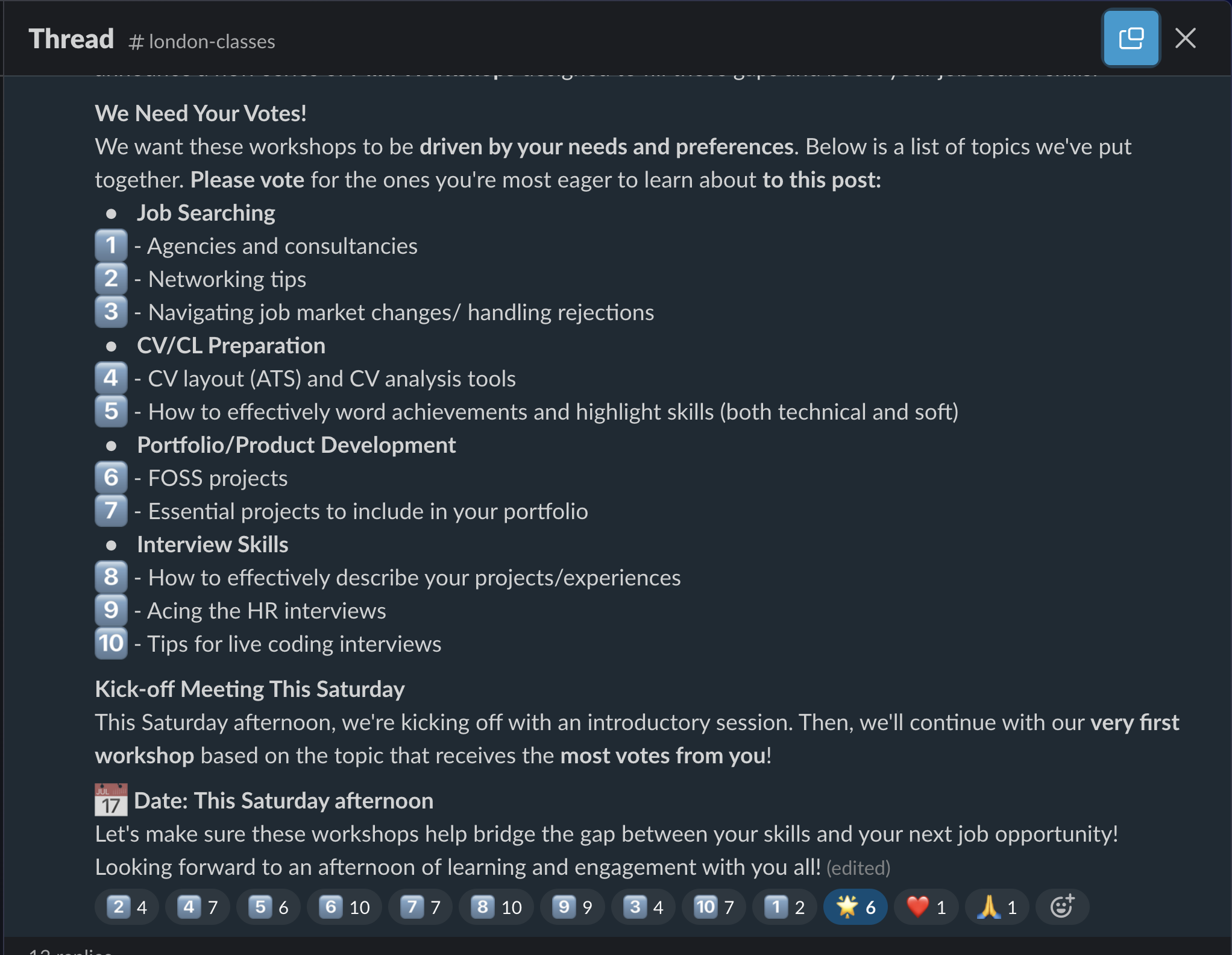
Wrap
You are done for the day.
Make sure to have assigned the community roles for the next week, if you haven’t already.
Take a moment to reflect on what you have learned and achieved.
Stand in a circle and share:
- 📛 your name
- 💪🏽 one thing you achieved today
- 👷🏾 the task you are going to work on next
- 🛟 one thing you need help with
Give yourselves a round of applause. Now you have earned your rest. Usually people go for a cup of tea or a pint after class. You are welcome to join and wind down together.
Wrap Party
You made it! 🎉
Thank you so much for your hard work. You’ve learned a lot and built some amazing things.
Whether you’re continuing with another course at The Docs or moving on to employment, we’re proud of you. 🌟
Now, join the wrap party and celebrate your achievements with your community. 🎈
Can you bring a snack or drink to share? 🍪🥤 Or a board game? We love Dixit, Codenames, and Rush Hour in particular.